TLS/SSL certificates and where they’re stored

Secure Sockets Layer/Transport Layer Security (SSL / TLS) certificates enable encrypted online communications. When a user's browser and a website engage in an SSL/TLS handshake, they exchange authentication information before allowing the user to connect. This ensures the validity of each party’s identity, creating a safer connection.
Knowing where certificates are stored makes it easy to check whether they're still valid. Here are some common locations for storing SSL certificates.
Certificate storage location: Where are TLS/SSL certificates stored?
It's important to know where your SSL certificates are stored, especially if you want to investigate any connectivity issues that may arise. Knowing how to find them is also valuable because it enables you to check important details, such as which certificate authority (CA) issued them or their expiration dates. Regularly monitoring and managing SSL certificates contribute to a robust cybersecurity posture and help mitigate potential risks.
Additionally, understanding the management of private keys associated with SSL certificates is crucial for ensuring the security of your online communications. Private keys play a pivotal role in the asymmetric encryption process employed by SSL / TLS protocols and are typically stored securely on the server where the SSL certificate is installed. Being aware of the location and safeguarding of private keys is fundamental, as compromised or mishandled private keys can lead to severe security breaches and undermine the trustworthiness of encrypted connections. Here’s where you should look and why:
Web servers
Web servers often store SSL certificates within their file systems. When a server connects to someone’s browser, it accesses the certificate from its file location, then uses it to perform a handshake. Many of the leading web server brands, such as Apache, Nginx, and LiteSpeed, store SSL certificates in their servers' file systems.
Operating systems
Finding where certificates are stored on your computer is relatively straightforward. If you want to find the SSL/TLS certificates on your Windows computer, access the Windows Certificate Store.
Your MacBook Pro, meanwhile, stores SSL/TLS certificates in the Keychain Access app. Simply open the app and click on the “Certificates” tab to locate the certificates your computer uses to interact with different sites.
Certificate management platforms
Certificate management platforms and tools also store certificates and their corresponding data. For instance, Sectigo stores certificates within its infrastructure. When a connection needs to be made, Sectigo accesses this secure storage area, gets the certificate information, and initiates the interaction. Certificate management programs can provide many benefits to a business, including operational efficiency, security enhancement, scalability, and monitoring and reporting.
Sectigo’s Certificate Manager (SCM) is a universal platform purpose-built to manage the lifecycle of digital certificates to secure every human and machine identity across an organization, all from a single interface. It allows for digital certificate discovery, issuance, renewal, and management all from a single platform.
Cloud-based certificate management platforms store certificates in the cloud provider’s infrastructure. For instance, Amazon Web Services (AWS) has the AWS Certificate Manager, and Azure has the Azure Key Vault.
Application-specific stores
Certain applications have their own certificate stores. For instance, Microsoft Exchange stores the certificates it uses to connect with mail clients. Similarly, web applications store their own certificates. When a user logs in to an application, the app accesses the certificate and processes the SSL/TLS handshake.
A web browser is another application that stores certificates within its file system for the purpose of authentication and validation. For example, Google Chrome maintains its own SSL certificate location. The same goes for other popular web browsers, such as Firefox and Microsoft Edge. When you use one of these browsers to connect to the internet, it goes into its list of trusted certificates. The browser then checks to see if the certificate from the site you’re trying to access matches one of its trusted root certificates employing a process known as authentication. This ensures that the website's certificate is legitimate and issued by a trusted authority. The validation process helps verify the integrity and authenticity of the communication, protecting users from potential security threats.
This is why you may get an alert, such as “Warning: Potential Security Risk Ahead,” when you try accessing certain sites. It’s because the certificate the site provided didn’t match any of the trusted root certificates the browser has in its list.
Ease the burden of certificate management with Sectigo
With Sectigo’s Certificate Manager, you don’t have to worry about digging through files and folders to find your certificates or check their details. Sectigo manages all of your organization’s digital certificates, regardless of the type of device, user, or application. Contact Sectigo today to learn more.
