Tech Documents
How to Install Certificates on AEP Netilla 5

This article will go into detail on how to install certificates on AEP Netilla 5
September 25, 2018
- Once you have submitted your CSR to us, you will need to wait until you have received your certificate filed back (by email or download inside your account) to continue with the certificate installation.
- To install your certificate, return to the Netilla Admin screen under System Configuration, General, SSL, and then go to CA Certificates.
- Choose to Upload New, then copy and paste the entire text of your TrustedRoot.crt certificate file into the box provided, and click the Submit button at the bottom of the page. If you receive the message that the root is already present, move ahead to the next step.
- Repeat this process for any intermediate certificate files (XYZ.crt) that you have received. You will install all the certificate files this way except the your_domain_com.crt file you received.
- If done correctly, you will now see your certificates listed under "Existing CA Certificates" when you click the CA Certificate link.
- Finally, go to the Netilla Admin screen > System Configuration > General > SSL and click on 'Upload Cert from CA'. You will paste the entire text of the your_domain_com.crt certificate you received back into the form provided and press submit.
You should get a confirmation that this has worked properly.
- Congratulations, your AEP device is now setup with SSL and should be ready to go.