Sectigo Blog
Top Tips to Prevent “Zoombombing”

I recently compiled useful tips published by the FBI, Zoom, and other authoritative sources, to help our internal team prevent unwanted Zoom visitors during calls during this new era of widespread videoconferencing.

By Ed Giaquinto, CIO
April 8, 20202 min read

Professionals outside of Sectigo may also benefit from taking this added security measures.
This list is a useful one-stop reference point to share within your own networks and teams so that we all can better protect ourselves, from an intruding Zoom Hack, or what’s become known as “Zoom Bombing.”
- Update the software—Ensure your meeting software client is up to date.
- Keep meetings private—Arguably the most important point on this list. This is achievable by requiring a meeting password for all meetings. Additionally, the “Waiting Room” feature can help hosts control who enters.
- Avoid social sharing—Do not share invites to Zoom meetings on social media. Instead, send the meeting password directly to attendees.
- Use a random meeting ID—This is a lot safer than using a “Personal Meeting ID."
- Max at four sessions—Limit recurring meetings to no more than four consecutive sessions. Do this to cap reuse of Meeting IDs and to keep the number as random as possible.
- Use your laptop vs. phone—When joining meetings, join with your meeting client, which identifies you by name. If you must dial in from a phone, make sure to identify yourself to the host so that you can be as transparent as possible.
- Be a good Host—Change screensharing settings to “Only Host,” so that no one but the host can control the screen. The host can also mute participants in their settings. That way the host can control and minimize the damage, should there be a breach in the meeting.
- Do a roll call—For sessions with a reasonable number of participants, the host should execute a roll call to identify callers on numbers and keep track of who is who.
- Lock the session—After ensuring everyone present was invited, lock the session so no one else can join. Do this by clicking “Participants” in the bottom of a window, then clicking “Lock Meeting.”
- Bounce any crasher—Remove participants by hovering over their name in the Participants menu and clicking the “Remove” option. The removed participant will not be allowed back in.
I will be updating this list as more methods of protection are discovered.
Stay safe and secure out there.