Tech Documents
How to Install Certificates on OS X Lion Server

This article will go into detail on how to install certificates on OS X Lion Server.
September 25, 2018
Intermediate Certificate Installation
- Copy the file DigiCertCA.crt to the Mac server, then double-click this file. You will then be prompted to enter the administrator's credentials to authenticate in order to add this certificate to the System Keychain.
- Open the Server App, click to select which Mac Server you're installing the SSL Certificate onto then enter your login details to authenticate.
- Under the Hardware Section, select 'your Server's name' and click the Settings tab, then for SSL Certificate click Edit...
- Choose the certificate for 'your.domain.com - Self-signed', and click the Gear and from the Actions menu choose Replace Certificate with Signed or Renewed Certificate.
- Drag the file your_domain_com.crt into the window. This will make the issued by field change to DigiCert High Assurance CA-3. Click the Replace Certificate button.
- While still in the Settings tab click the Edit… button for SSL Certificate. Select the SSL Certificate for your domain and click Ok. It should show the certificate is issued by DigiCert High Assurance CA-3.
After about a minute you should see the Settings tab display 'SSL Certificate: your.domain.com'
Your SSL Certificate should now be properly installed.