Tech Documents
How to Install Certificates on Cisco ASA 5510

This article will go into detail on how to install certificates on Cisco ASA 5510.
September 25, 2018
This document provides installation instructions for ASA 5510 that runs software version 8.0(2) and ASDM version 6.0(2).
Note 1: For Cisco ASDM 6.3 and 6.1, you must install the Root and Intermediate CA Certificates first before generating your RSA key.
Note 2: The root and intermediate certificates can be downloaded from the end of this article.
Step 1: Install the Root CA Certificate :
- Within ASDM, click Configuration > Device Management.
- Click Certificate Management > CA Certificates.
- Click Add.
- Click Paste certificate in PEM Format > paste the Root certificate (AddTrustExternalCARoot.crt) into the text field.
- Click Install Certificate.
A dialog box appears that confirms the installation was successful.
Step 2: Install the Intermediate CA bundle :
- Within ASDM, click Configuration > Device Management.
- Click Certificate Management > CA Certificates.
- Click Add.
- Click Paste certificate in PEM Format > paste the Intermediate CA bundle (xyz-sha-2-intermediates.ca-bundle) into the text field.
- Click Install Certificate.
A dialog box appears that confirms the installation was successful.
Step 3: Install the SSL Certificate :
- Click Configuration > Device Management
- Click Certificate Management > Identity Certificates
- Select the identity certificate you created (The Expiry Date should display Pending)
- Click Install
- Click Paste the certificate data in base-64 format > paste the certificate (domain_com.crt) into the text field
- Click Install Certificate
A dialog box appears that confirms the installation was successful.
Step 6: Activate the newly installed SSL certificate for use:
- Click Configuration > Device Management
- Expand Advanced, and then expand SSL Settings
- Under Certificates, select the interface that is used to terminate WebVPN sessions
- Click Edit
- In the Certificate drop-down list, choose the certificate that you just installed
- Click OK
- Click Apply