How to Manage Your Mobile Privacy

It’s important to understand how to protect your cell phone privacy. Learn how to navigate your mobile privacy settings on Android and iOS.

The thought that our phones are listening to us has crossed all our minds at some point—and they absolutely are. Concerns over device privacy are nothing new, but public awareness about the issue has been rising in recent years thanks to social media and the proliferation of apps on the market.
There was a time when everything on our phones was made and approved by the company that made the device, but nowadays mobile apps can come from third parties all over the world, each with their own protocols and motives. Even worse are the liberties some of these apps take when it comes to user data. While many apps display their data collection policies on app stores and marketplaces, those lists can be misleading or downright untrue. They could be collecting all types of data behind the scenes, such as location data , contact lists, credit card information, and more.
It’s for those reasons that users need to start taking their privacy into their own hands by checking how their mobile devices are checking in on them. Here's a quick guide to staying on top of mobile privacy:
On Android Phones
Android devices offer a few different options for users who want to monitor their app access and permissions. When a user downloads an app, Android's OS displays an alert with all the permissions the app will ever request and allows users to choose the ones they feel comfortable with. However, most users accept all by default, which leads to vastly overprivileged apps with access to features users might not even realize.
For users who want to review the permissions they've agreed to, Android offers lists organized in two ways: by app and by permission type. These lists only reflect the permissions the user has granted and the ones the app requested on download; they do not show an app's actual use of this access.
- To view the list of permissions by app, users should open their Settings, tap Apps, then choose the app they're interested in viewing. The list of access granted will be under the permissions tab within the app description.
- To view the list of apps by permission type, users should open their Settings, tap Privacy, then tap Permissions Manager. To see which apps have permissions, users can tap the permission type they want to view.
On iOS
Apple also offers various options to users who want to monitor access to their data. Notifications alert users when an app asks for new permissions. The concept is sound, but it doesn't help users gain a full view of the permissions any given app might request. Furthermore, this approach alerts users when they are already trying to execute the action that requires permission, so many people skim the alert or ignore it altogether.
iPhone users who want a more comprehensive view of their privacy have similar options to those of Android users. They can:
- Scroll down the Settings menu to find the list of downloaded apps and tap each one to view its unique permissions.
- Go to Settings, tap Privacy, and tap the type of permission to see which apps have been granted that access.
Perhaps the most helpful addition to the app permission management landscape is Apple's newest security feature: the app privacy report. The 15.2 update improves user auditing capabilities by allowing users to see a comprehensive list of all sensor requests and uses, app and website network activity, and domain connections.
Seeing what the apps on a mobile device are doing—as opposed to a list of what they theoretically could do—offers a level of insight into the apps' trustworthiness. For example, users might raise their eyebrows at entries that show a calculator app accessing a phone's microphone 17 times a day or a game using location tracking. Seeing the information laid out in this way illustrates what their apps are accessing to assess whether they feel comfortable.
Mobile Data Privacy Protection: Staying Safe
No one likes the idea that the apps we love are putting our data at risk, but it's a genuine concern. Unfortunately, we can't stop using mobile devices or apps—they're integral parts of modern life. What we can do is pay attention to what our operating systems are telling us about the apps we want to use and what those apps are doing with our data. The best way to do that is by regularly checking the above features to ensure the apps we need aren't putting our personal data and potentially sensitive information at risk.
To learn more about mobile privacy and app permissions, listen to Root Causes, episode 195,
"iOS App Privacy Audits."