Tech Documents
How to Generate Certificate Signing Request on Kerio MailServer

This article will go into detail on how to generate certificate signing request on Kerio MailServer.
September 26, 2018
Generate the certificate request.
- From the Administration Console, locate the Configuration/SSL Certificates dialog.
- Select New -> Certificate Request.
- Supply all information.
Note: The 'Hostname' (DNS name of the server) MUST resolve to the IP address of your Kerio MailServer in order for the certificate to work. - View the request file by selecting the request, and Show -> request. The request information will appear in a separate window.
Second step: Submit the request file (CSR) to us. - Select any option pertaining to Apache. This is the format required for OpenSSL, which is used by Kerio MailServer.