Tech Documents
How to Generate Certificate Signing Request on Lync Server 2010

This article goes into detail on how to generate certificate signing request on Lync Server 2010.
September 26, 2018
- Open the Microsoft Management Console (MMC) for IIS (available in the Windows NT 4.0 Option Pack > Microsoft Internet Information Server > Internet Service Manager.
- In the MMC, Expand the Internet Information Server folder and expand the computer name
- Open the properties window for the website the CSR is for. You can do this by right clicking on the website
- Open Directory Security Folder
- In the Secure Communications area of this Property Sheet, select the Key Manager button and select "Create New Key..."
- Choose "Put the request in a file that you will send to an authority." Select an appropriate filename (or accept the default).
- Fill in the appropriate details:
- Fill in all the fields, do not use the following characters:
! @ # $ % ^ * ( ) ~ ? > < & / \
note: If your server is 40 bit enabled, you will generate a 512 bit key
If your server is 128 bit you can generate up to 2048 bit keys - Click Next until you finish
- Click Finish
- Key Manager will display a key icon under the WWW icon. The key will have an orange slash through it indicating it is not complete. Choose the "Computers" menu and select Exit. Select YES when asked to commit changes
- When you make your application, make sure you include this file (this is your CSR) in its entirety into the appropriate section of the enrollment form - including
-----BEGIN CERTIFICATE REQUEST-----to-----END CERTIFICATE REQUEST----- - Click Next
- Confirm your details in the enrollment form
- Finish