Tech Documents
How to Install Certificates on Oracle Wallet Manager

This article will go into detail on how to install certificates on Oracle Wallet Manager.
September 26, 2018
Import Root & Intermediate Certificate(s) into Oracle Wallet Manager (OWM).
Note: This must be done BEFORE the end entity/domain certificate.- Select Operations > Import Trusted Certificate from the Menu Bar.
- Choose the Select a file that contains the certificate option.
- Browse to and select the Root CA file. Note: In most cases this will be AddTrustExternalCARoot.crt.
- Click OK
- Repeat steps for the remaining Intermediate certificate(s). Note: In the event you are unsure which certificate is which, please click
here.
Import the SSL (end entity/domain) certificate.
- Select Operations > Import User Certificate from the Menu Bar.
- Choose the Select a file that contains the certificate option.
- Browse to and select your certificate. Note: In most cases this will be yourDomain.crt.
- Click OK
- You will now find that the certificate node in the navigation pane changes from Certificate: [Requested] to Certificate:[Ready]. Now the wallet with a certificate is ready to use for SSL.
- Save the wallet.