How to Generate Certificate Signing Request on Infinite InterChange

This article will go into detail on how to generate certificate signing request on Infinite InterChange.
To generate a CSR for Infinite InterChange follow the instructions below:
Before you obtain a Certificate, you must generate a Certificate Signing Request (CSR) and a private encryption key. The SSL Module installation program prompts you to generate a server certificate after installing the SSL Module files.
If you generated a server certificate during the installation, you also created a CSR and a private encryption key. Go to the Infinite InterChange or WebMail SSL subdirectory. This directory contains your private key and CSR. Copy the contents of the SERVER.CSR file into the appropriate field of the online certification request form.
If you did not generate a server certificate during SSL Module installation, use the procedure that follows to generate a CSR:
- From the Configure menu, select System Services. The Configure System Services dialog box displays.
- From the list of system services, select SSL and use the Configure button. The SSL Module displays a dialog box explaining why you need an SSL server certificate and how to obtain a Certificate of Authority.
- Read all of the information on this dialog box and use the OK button. A Server Information dialog box displays.
- Enter the appropriate information for your Infinite InterChange or WebMail server in each field on the server information dialog box. (If you need more information on filling out any of the fields, press the Help button in that dialog.) The SSLModule includes this information in the server certificate that verifies your server?s identity to remote clients.
- Use the Generate Server Certificate button. The SSL module generates a server certificate, CSR, and a private key.
- Use the OK button to exit the installation program.
- Go to the Infinite InterChange or WebMail SSL subdirectory. This directory contains your private key and CSR. Copy the contents of the SERVER.CSR file into the appropriate field of the online certification request form.
Back up the contents of the SSL subdirectory to protect your CSR and private key.