How to Generate Certificate Signing Request on 2X Application Server

The article will go into detail on how to generate certificate signing request on 2X Application Server.
By enabling SSL encryption, your 2X Gateway provides encryption to your terminal servers. You can enable clients to connect using SSL by checking the box to "Enable SSL on Port:", usually using 443 as the default SSL setting. You can find this option under the SSL/TLS tab of the 2X Secure Client Gateway Properties window.
To access the Gateway Properties window, click on the Farm in the Navigation panel of the 2X Application Server and Load Balancer Console and then click on Gateways. Next, click the Gateway you want to edit and click "Properties."
To create a CSR for your 2X Application Server, open the Secure Client Gateway Properties window and go to the SSL/TLS tab, and then choose to "Generate new certificate...". A new window will appear, into which you will enter the following information:
- Country code
- Full state or province: The state in which your organization is primarily located.
- City: Usually the location of your corporate headquarters, as opposed to your current location.
- Organization: Full legal business name of your organization (or your name, for an individual).
- Organization unit: Your division within the company, or the division for which the certificate is being requested (e.g., Marketing).
- E-Mail: Your email address.
- Common name: Usually the FQDN of the server to which your certificate is being issued (www.domain.com, mail.domain.com, or *.domain.com).
- Save file to: The location to which your certificate request and private key will be saved.
Once you have generated your CSR file you can send it to DigiCert during the order process or upload it to your account if reissuing a certificate.